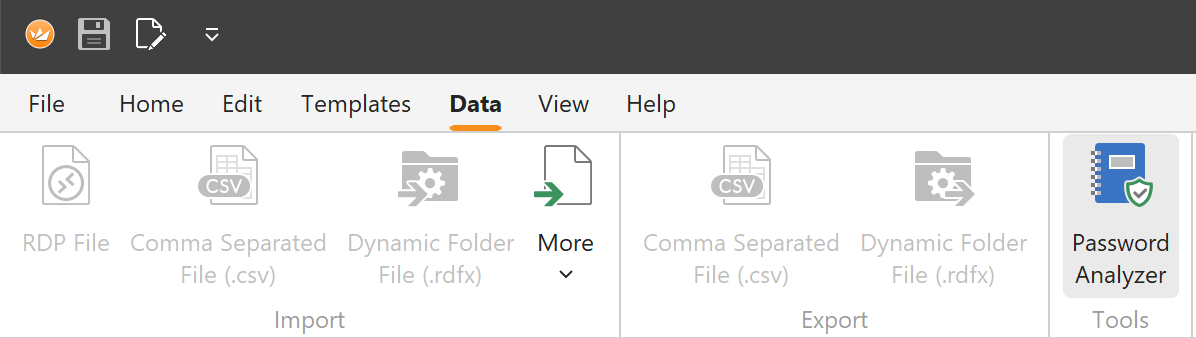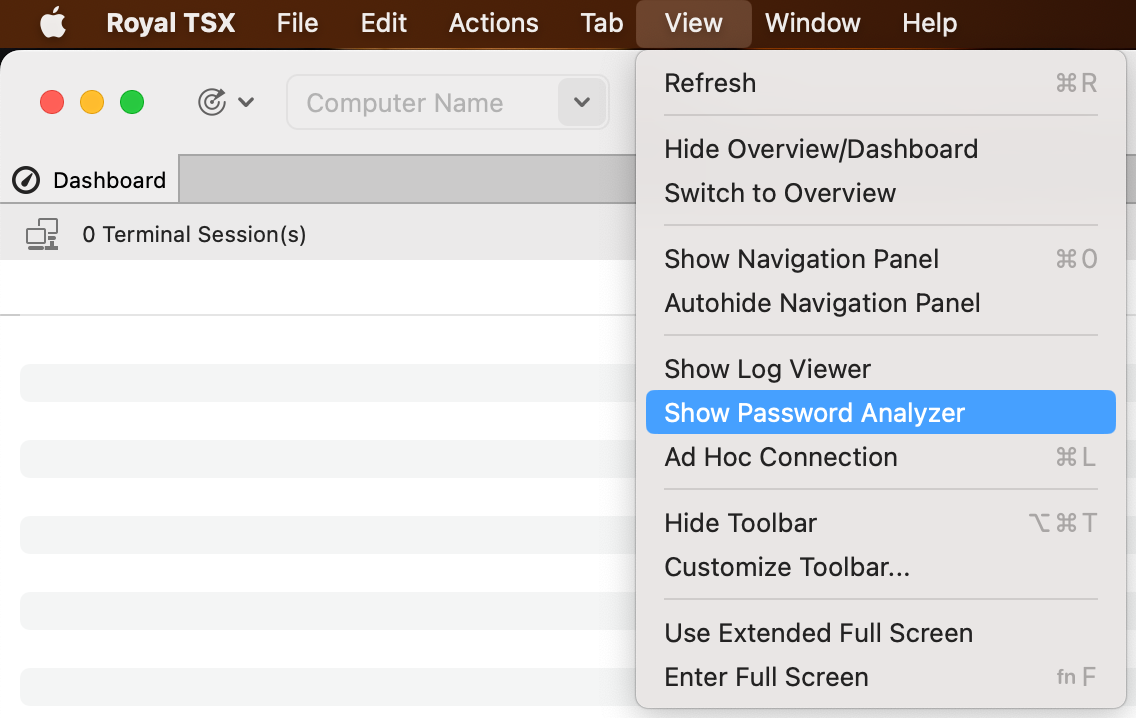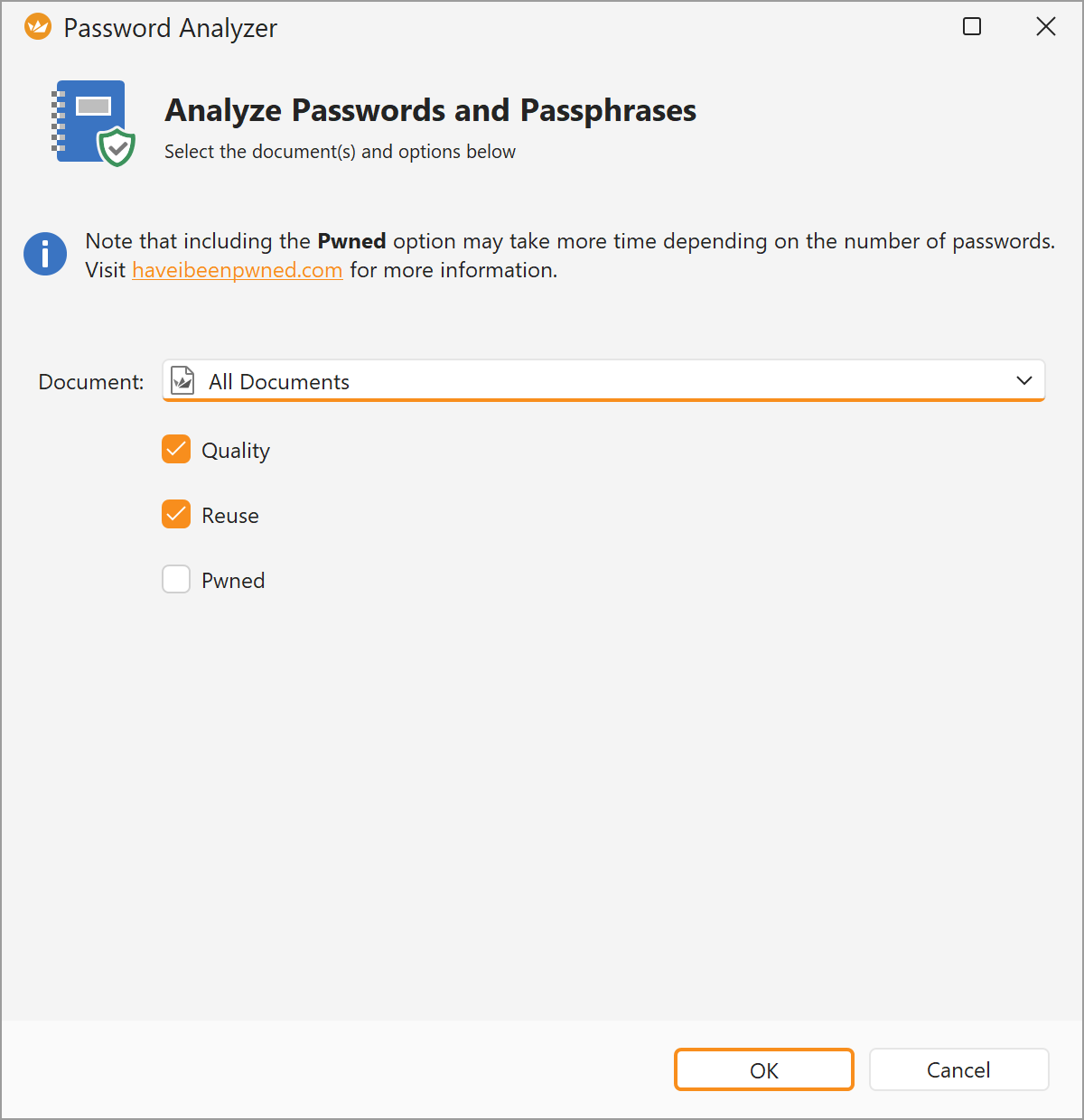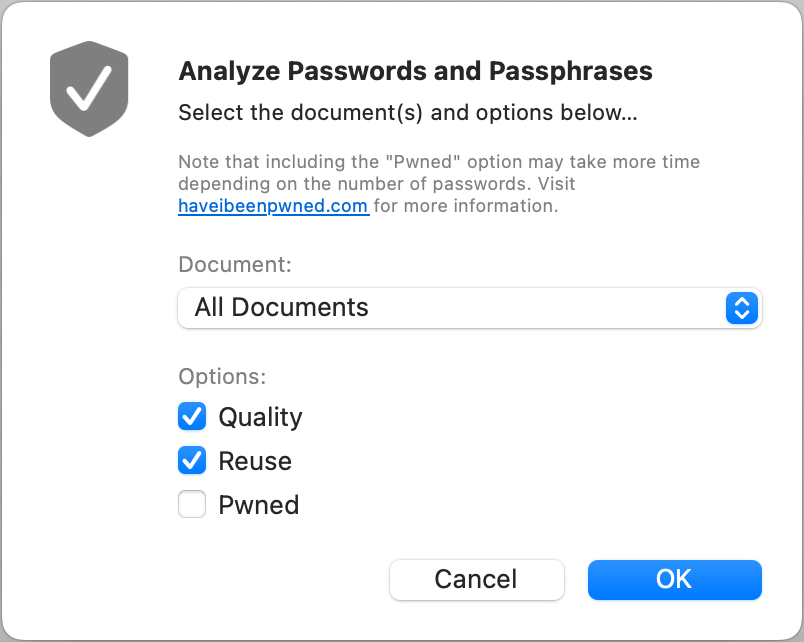As we all know, easy passwords are the first passwords hackers try to use when attempting to breach an account. Good password security is crucial and will help prevent the loss of company data, private information, or even worse, customer data. Therefore, we are proud to introduce a brand new feature: the Password Analyzer. This feature is new to Royal TS V7 for Windows and Royal TSX V6 for macOS (currently in beta) and will help you ensure your passwords are secure!
In Royal TS V7 for Windows, you can find the Password Analyzer in the ribbon under "Data - Tools - Password Analyzer":
In Royal TSX V6 for macOS, you can find the Password Analyzer under "View - Show Password Analyzer":
Upon opening the Password Analyzer, you will receive a prompt that will ask you which documents to check. You are also given the options to analyze the password quality, reuse, and whether or not the password has been Pwned:
Once a document has been selected, (it is also possible to select "All Documents") the password analyzer will go through all objects within the selected document containing a password. It will then display various properties such as Display Name, Property Name, Quality of the password, and how often it has been used. If you have selected "Pwned", the Password Analyzer will do a secure(!) lookup in the haveibeenpwned database to see whether or not the password has been leaked before.
Please note that the query is absolutely secure and no passwords are transferred. Only parts of a hash are transferred and then the client (Royal TS/X) does the final comparison (see the API description here).
Royal TS Password Analyzer Example:
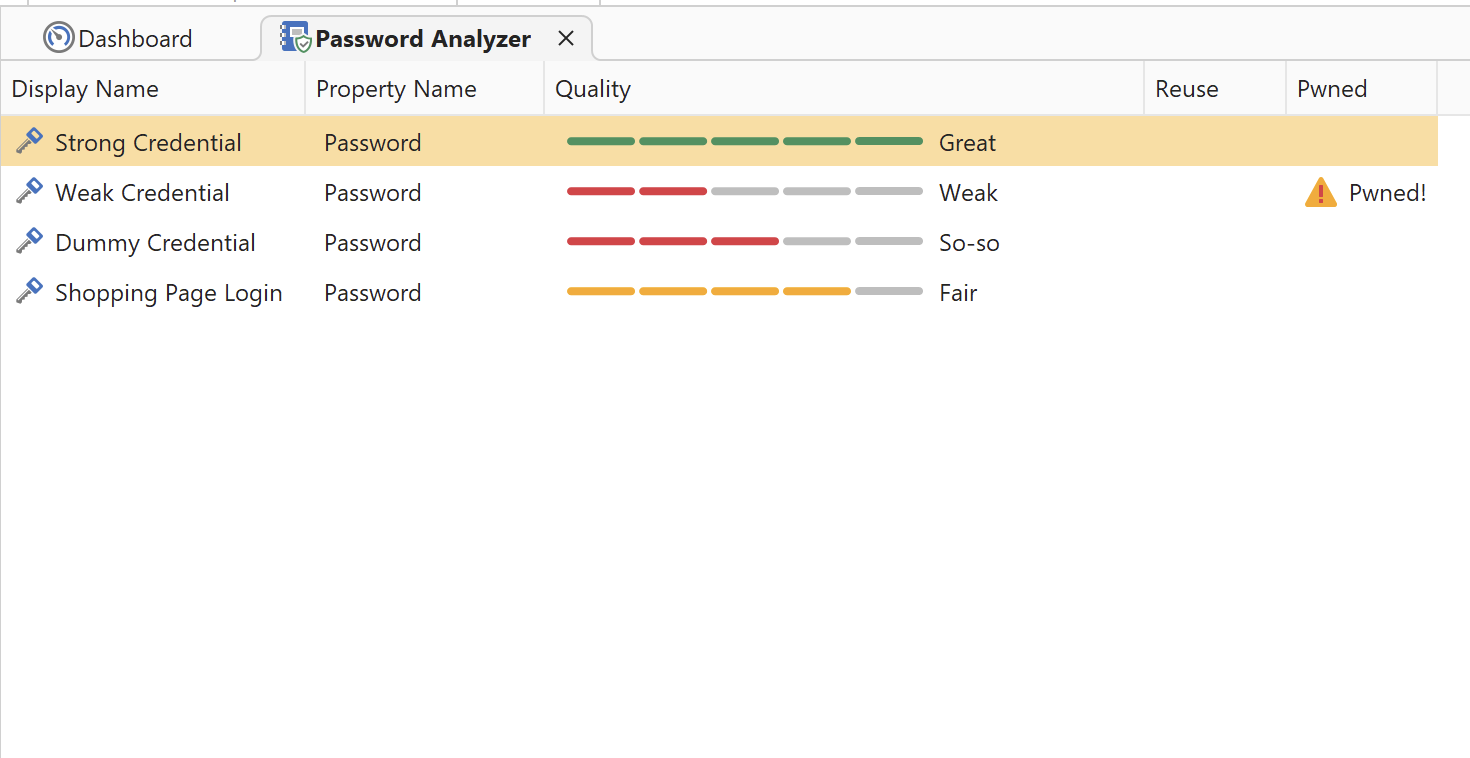
Royal TSX Password Analyzer Example:
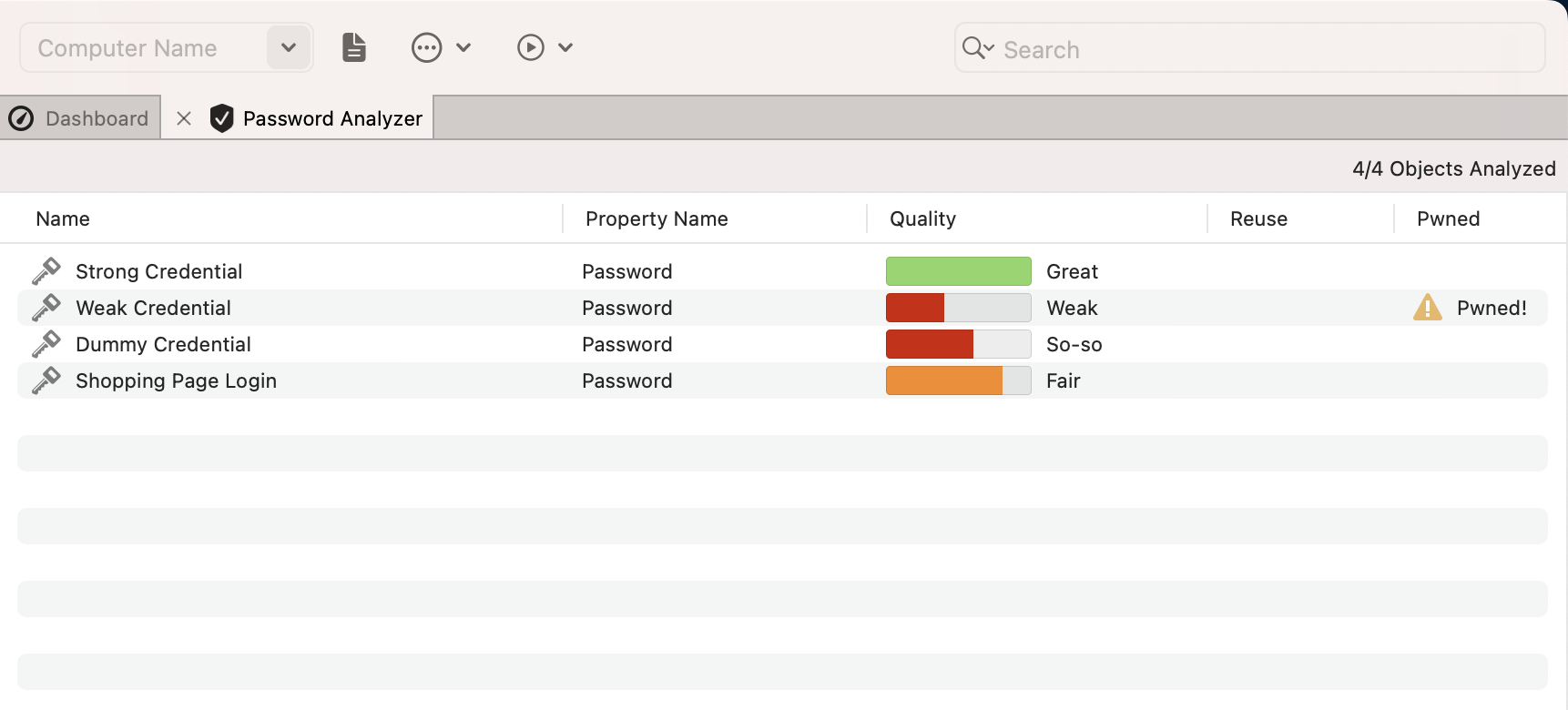
Right-clicking on the passwords allows you to open the properties of the selected object to make various adjustments, or alternatively navigate to the object within the Navigation Panel. It's also possible to filter the view and display all objects which use the same password by selecting the "Show Reusing Objects" option; please note that a password needs to be reused at least once for this option to work.
Last but not least, we would just like to point out that, at the moment, the custom properties are not checked by the Password Analyzer. Whether or not we will implement this feature will depend on the feedback that we get from our users.
Our new Password Analyzer gives you a quick, easy, and most importantly, secure way to ensure that your passwords are up to snuff and have not been compromised. We hope that this new feature helps make your life easier and safer at the same time!