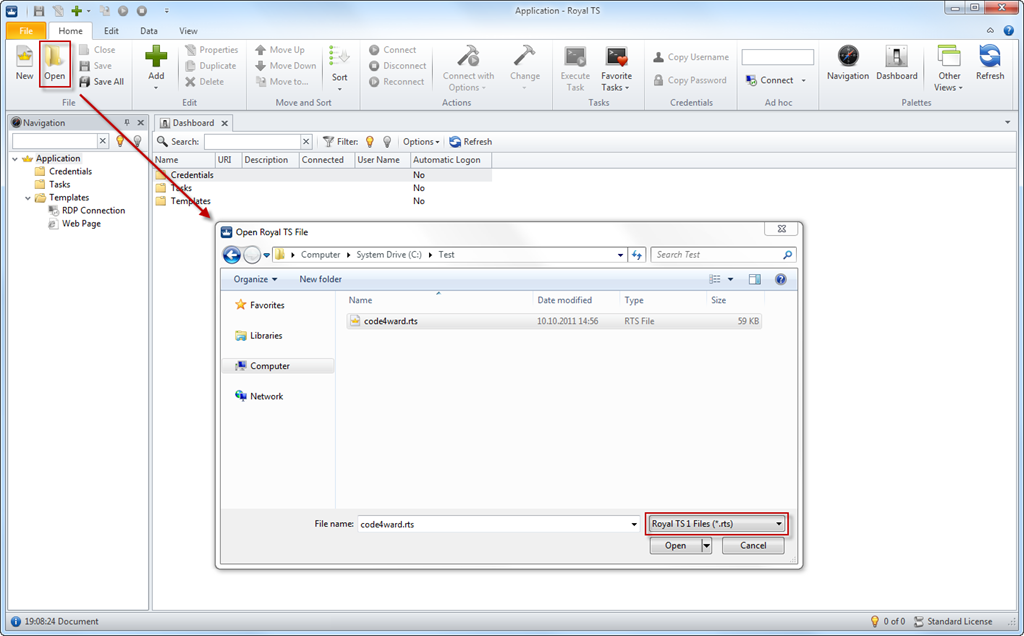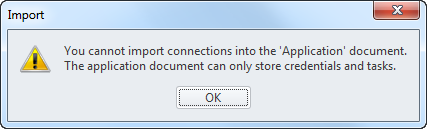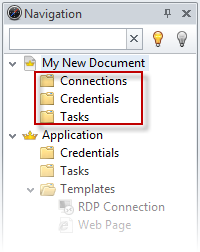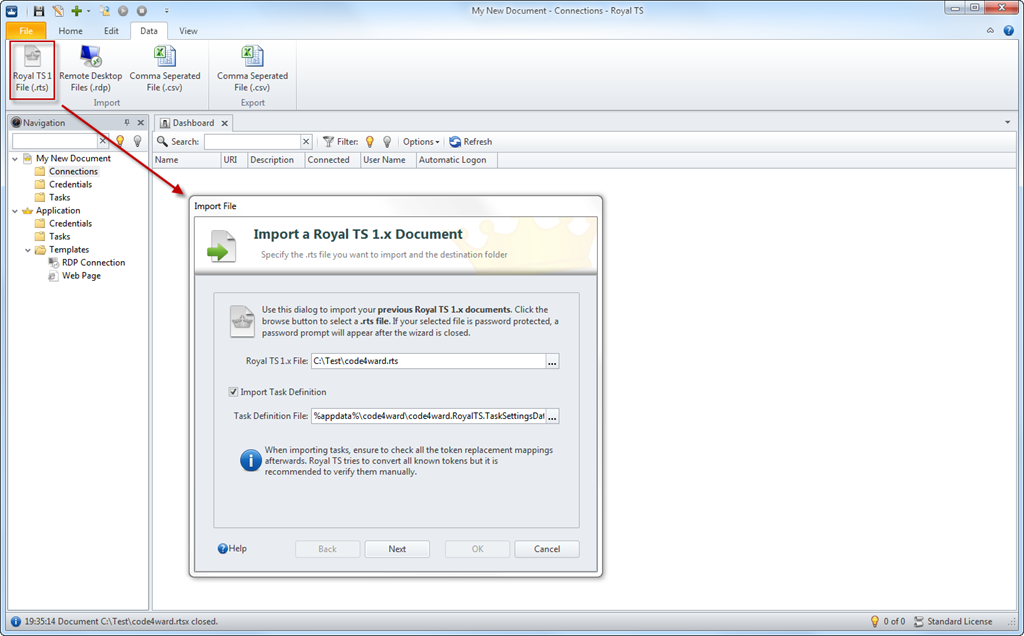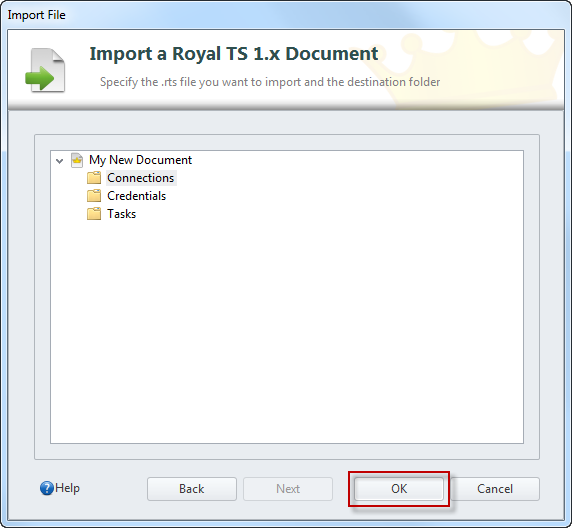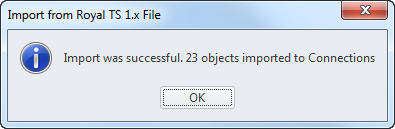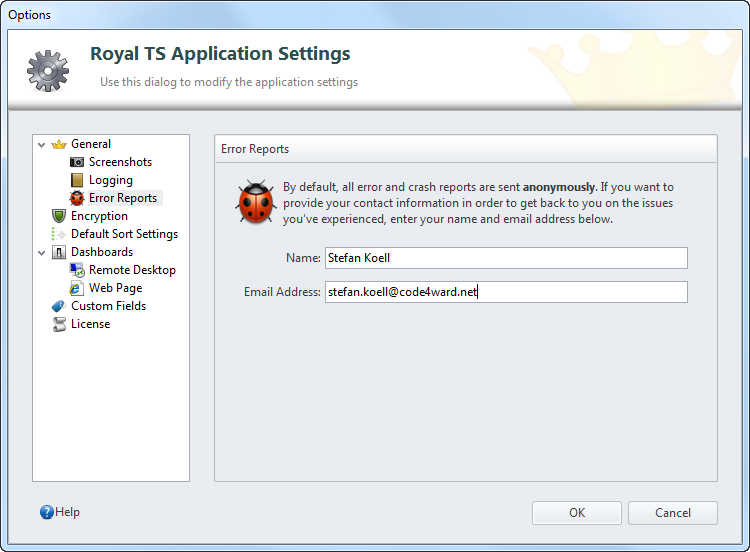Last Friday, I’ve released the first public preview of Royal TS V2. As I mentioned in my blog post, the build is pretty rough and has not yet reached production quality. Nevertheless, lots of users downloaded and tested the build and I’ve got tons of feedback already. First of all, I’m very pleased that everyone who contacted us with issues and questions told us know that we are on the right track with the UI design. We got comments like “WOW!”, “The UI layout is clear and functional” or “This seems to be the next logical step in the evolution of Royal TS” just this weekend. We also got a lot of valuable feedback. Here are some changes I’ve implemented today and you can again download and test this new, fresh build (see below).
Import / Open .rts File
I have to admit that the import/export functionality was kind of a last minute thing for this preview. It wasn’t really tested very well and the workflow was kind of confusing. Here’s what changed now:
- You can now use the “Open File” dialog to open .rtsx (the new format) and .rts (the old format) files. In this case the conversion from .rts to .rtsx is performed siltently without showing a wizard.
By default, the open file dialog filters for .rtsx files but if you change the filter as shown above, you can also browse for .rts files. Opening the .rts file will now just convert the old file into a new file, it will be saved in the same location as the old file and the converted file will appear opened in the navigation tree. I think this way you can get started to test drive Royal TS 2 right away using the data from your previous Royal TS file.
- You can use the “Import” wizard to import data from your old Royal TS file into a new one. To use the import wizard you need to understand that a document must be open already. If there is no document open or if you have selected the “Application” document, you cannot import from an .rts file and you will see this message:
If a Royal TS 2 document is selected, you can import from your .rts file. When you create a new document, 3 folders are created automatically:
These folders are just suggestions and can be deleted, moved as you wish. You can create new folders and nest them. Anyway, when you select a folder in one of your documents, click on Import .rts File from the Data ribbon tab to invoke the Import wizard dialog:
The import wizard provides more control. You can prevent importing your task definitions and you can select the target folder where the folders and connections from your old .rts file should be imported:
After you click OK, all your folders and connections from your old file are imported into the selected folder:
Error Reporting
Since Royal TS 1.7 we provide error reporting. We’ve got feedback from users who want us to follow up on an issue after they reported it. We are aware that those are mostly users testing our beta versions but we provided a simple way for you to include your contact information if you want to:
To be perfectly clear, this is optional and if you want to submit error reports anonymously, just leave those fields blank. For those who want to provide their contact information, our privacy policy (as seen on our homepage) applies and we will keep this information to us.
Download and Installation
Download and installation procedure can be found here: http://www.code4ward.net/main/Blog/tabid/70/EntryId/106/Royal-TS-2-0-First-Preview.aspx
cheers! Stefan