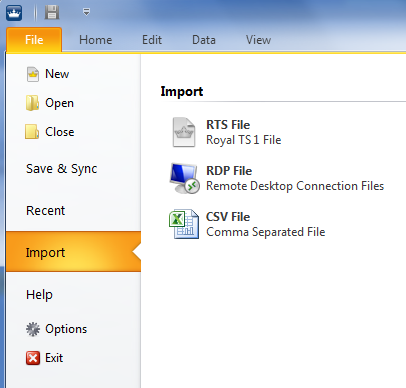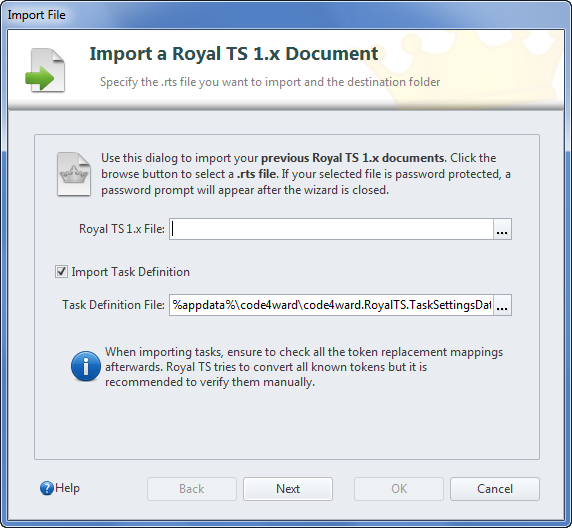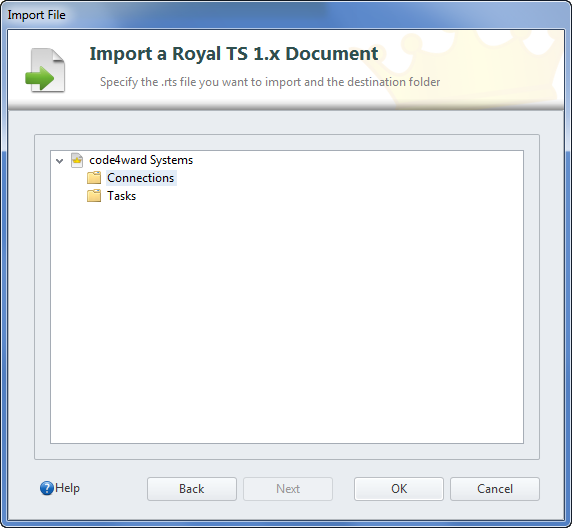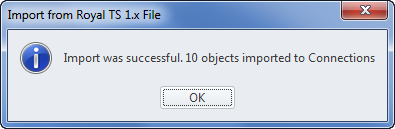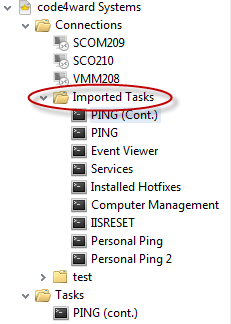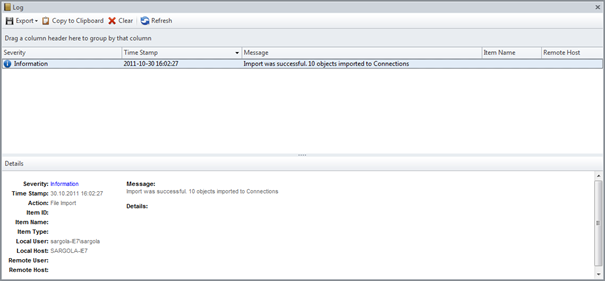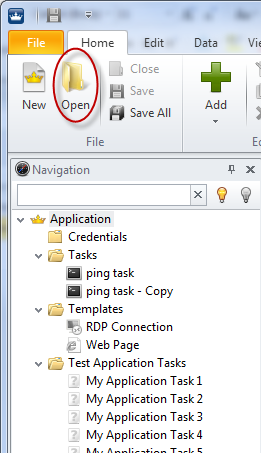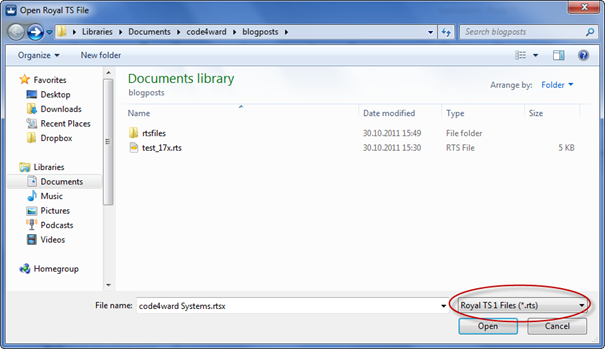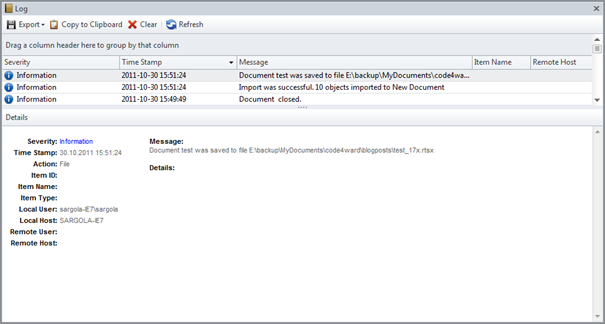Royal TS V2 will introduce a plethora of new features but at the same time supports the old file format from Royal TS V1.x. We made sure that you can migrate to our new V2 version seamlessly and without any issues.
Basically there are two ways to work with the .rts files: you either
- import the file (more control about where to store the connections and if tasks should be imported) or you
- just open the file.
Importing Royal TS V1.x files
Click in the Ribbon on “File” and in the Backstage area on “Import”. This shows you the possible files Royal TS V2 can import at the moment: RDP File, CSV File and RTS File. RDP and CSV file imports are topic for another blog post – so stay tuned.
After selecting the “RTS File” option you enter a wizard that helps you defining how to import the Royal TS 1.x file.
You have to specify the path to the Royal TS 1.x file. Optionally you can define to import the Task Definitions (if any) from the Royal TS 1.x definitions. Tasks in Royal TS 1.x were stored in a separate document inside your Application Data directory. If you have spent a lot of time to maintain and set up your tasks this is a good way to seamlessly work with the same Task Definitions in the new version. Now click “Next”.
In the next step of the wizard you can specify the document and path where to import the Royal TS 1.x file. In our example we have only one document open (“code4ward Systems”). So it is required that you have a document open already where you can import the old file into. As import destination you can also specify a specific folder (in the screenshot above you can see that “Connections” is selected as destination folder).
After clicking “OK” you get a small confirmation message box:
If you have opted for importing the Task Definitions from the old file you can find them now in a new folder “Imported Tasks” under the root of the selected document or folder. In our case they are located at “code4ward systems” -> “Connections” -> “Imported Tasks”.
After importing you find also an entry in the Log about your import:
Opening RTS files
We have spent quite some time to make our document structure internally forward- and backwards-compatible. So you can safely open V1.x files in the Royal TS V2 directly and it will get converted in place. Just open V1.x files as you would open V2 files:
Click “Open” in the Ribbon Toolbar and make sure, you select “Royal TS 1 Files (*.rts)” in the filter.
After clicking “Open” Royal TS V2 converts the document to the new V2 format. You get notified with a message box that the new document was saved immediately with the same name but the new *.rtsx filename extension.
After confirming you can start working directly with your connections in V2! Task Definitions have been imported automatically for you. Note that in this case you don’t need to have a document open before you start because opening the old file will automatically create a new document for you.
The Log view in V2 will also have two new entries: one for Opening the V1.x file, one for the automatic save in the V2 format that happened.