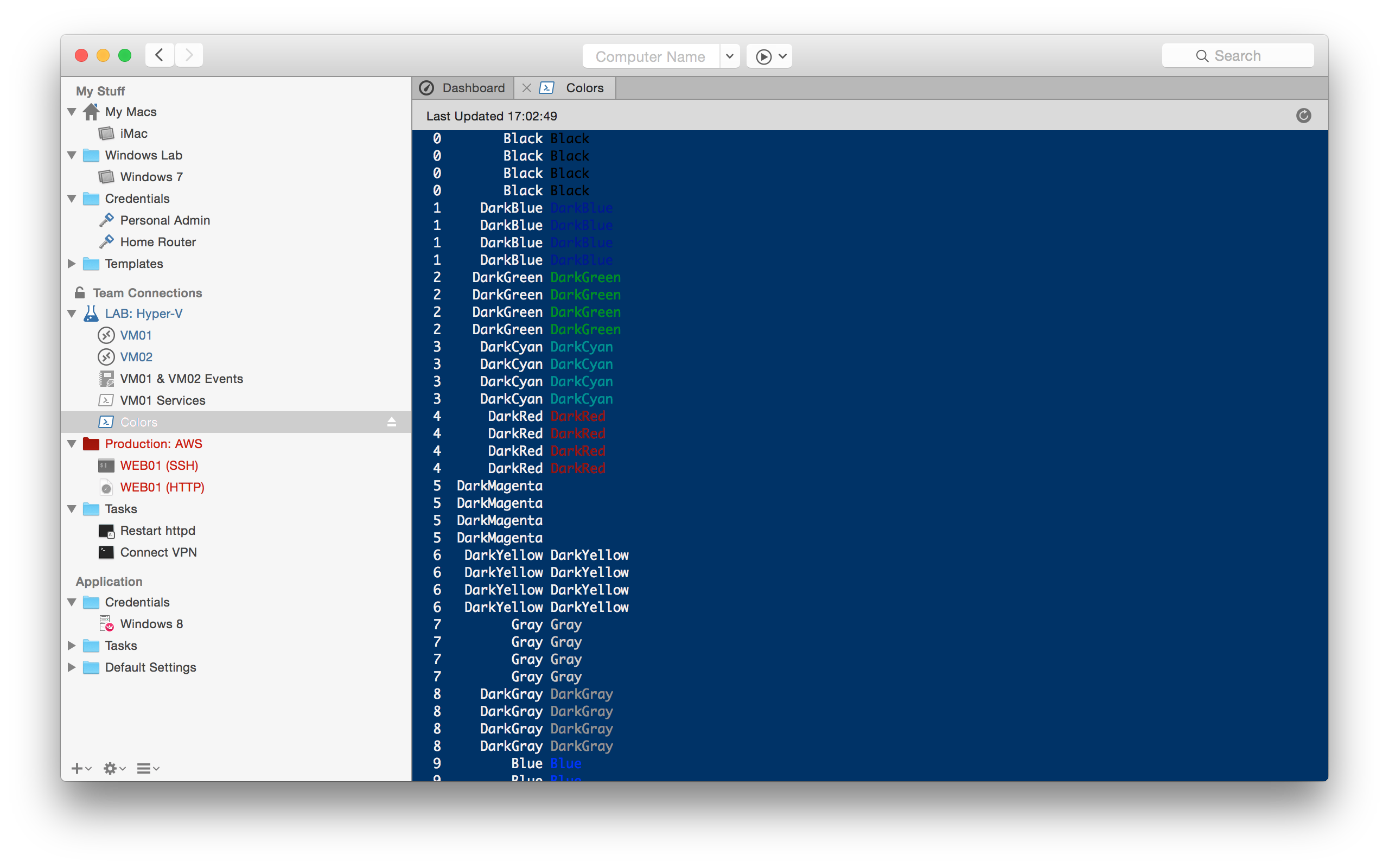Christmas is almost here, so we have a present for you! It is *drumroll* Royal TSX 2.2.1! This release packs a whole bunch of awesome new features and improvements! Here are some of the outstanding additions in this Royal TSX (for OS X) release…
PowerShell Connections
Yes, that’s right, you can now create and manage PowerShell scripts in OS X and run them through Royal Server on your Windows machines. Replacement tokens can be passed on to your scripts using standard PowerShell script parameters and we even offer a built-in script editor with syntax highlighting support.
Read more about our PowerShell plugin here.
Ad Hoc connection improvements
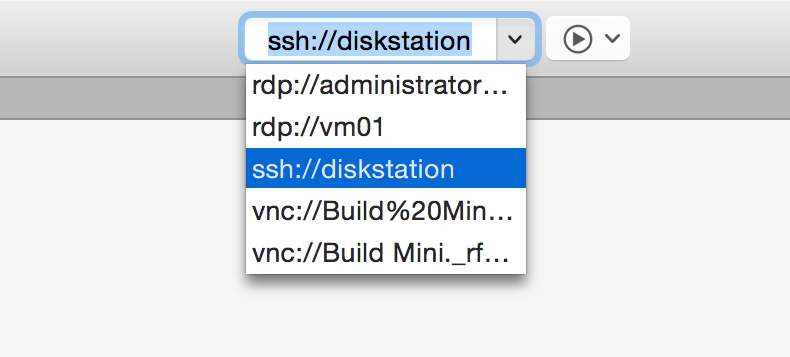 The most visible change to the ad hoc connection feature is that we converted the plain old textbox to a combo box which tracks your ad hoc connection history. The connection history is saved to disk so it’s available even after a restart of Royal TSX.
The most visible change to the ad hoc connection feature is that we converted the plain old textbox to a combo box which tracks your ad hoc connection history. The connection history is saved to disk so it’s available even after a restart of Royal TSX.
Of course we didn’t stop there and implemented a plethora of new features behind the scenes. In addition to specifying the protocol you’d like to use (ie. ssh://host) we now allow specifying username and password or an already existing credential name (ie. rdp://user:pass@host or vnc://existingcredential?@host).
We also added support for launching ad hoc connections through an URL scheme. Just try clicking the following link and watch what happens: rtsx://https://royalapps.com
For detailed information about ad hoc connections, please see this KB article.
Screenshots
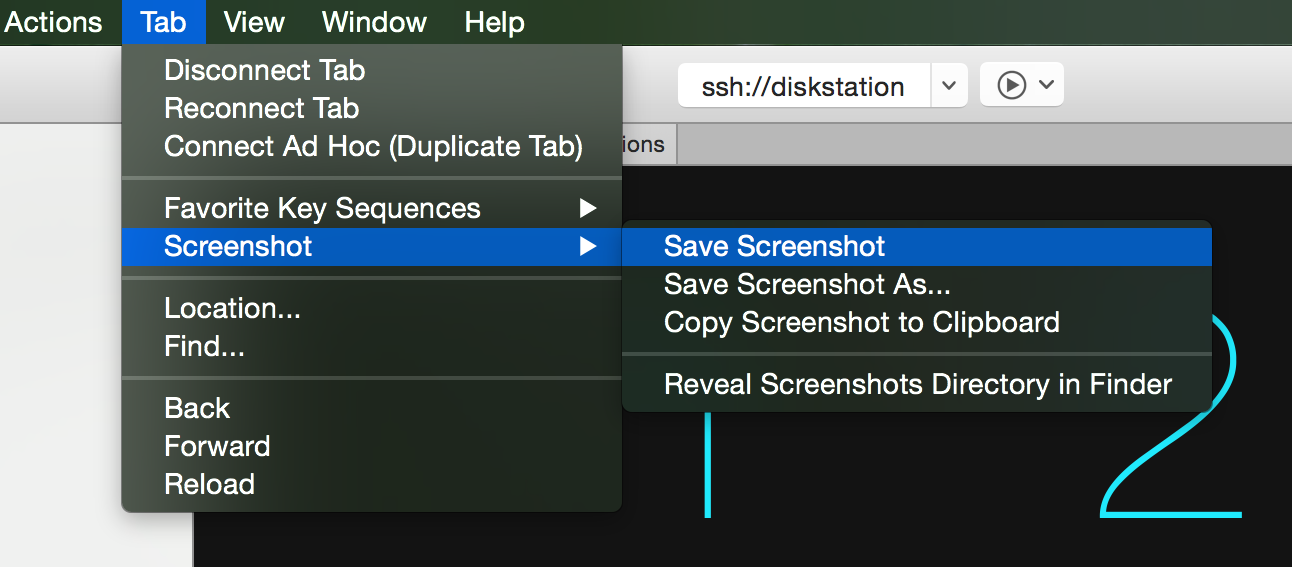 Previously, taking screenshots of your remote connections was only possible by switching to the “Overview” tab, right-clicking the thumbnail for the connection you wanted to take a screenshot of and clicking a menu item to either save or copy the screenshot to the clipboard.
Previously, taking screenshots of your remote connections was only possible by switching to the “Overview” tab, right-clicking the thumbnail for the connection you wanted to take a screenshot of and clicking a menu item to either save or copy the screenshot to the clipboard.
Now you can do all of this without ever leaving the connection’s tab. Just open the “Tab” menu and you’ll find a new “Screenshot” submenu that allows you to save the screenshot to a pre-defined directory, save it to a custom location or copy it to the clipboard.
Plugin specific improvements
Remote Desktop (based on FreeRDP) We added support for TLS 1.1 and TLS 1.2 enabled servers which dramatically improves security over TLS 1.0. If you want to tighten security on your servers, disable TLS 1.0 today – Royal TSX has got you covered!
Terminal (based on iTerm2) The log viewer dashboard now shows log files converted to plain text instead of including all ANSI escape sequences. We also improved the font picker and added support for removing SSH Host Keys from the Known Hosts file (Hint: Right-click an SSH connection and look out for the “Plugin Actions” menu).
Web (based on WebKit) In this release we added support for a brand new rendering engine (the modern Web Kit engine) which supports Plugins (ie. Flash, Java, etc.) and Basic Authentication. You can even switch between the modern and the legacy engine.
Many small but useful improvements and additions
You can now assign command- and key sequence tasks by name and use key sequence tasks from the parent folder. Read more about this in this blog post.
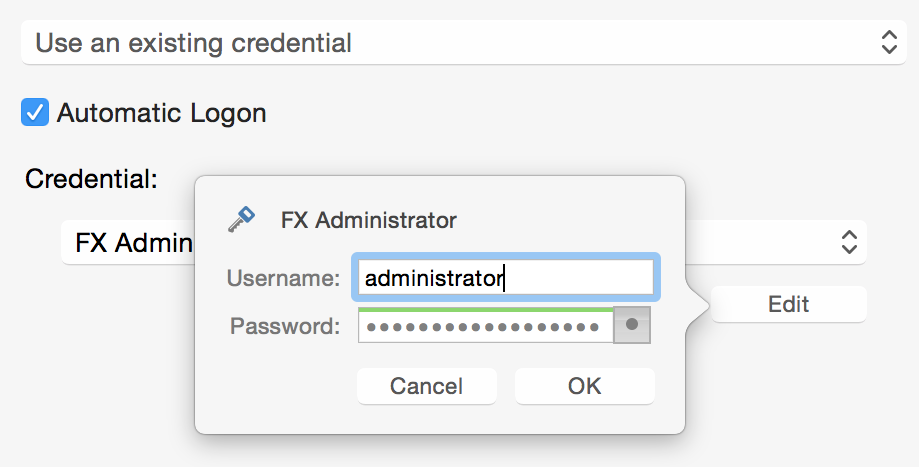 It’s now possible to quickly edit the username and password of an assigned credential right from the “Credentials” page of connections and folders. This is definitely one of my favorite time- and click-saving features.
It’s now possible to quickly edit the username and password of an assigned credential right from the “Credentials” page of connections and folders. This is definitely one of my favorite time- and click-saving features.
We’ve also added options to tweak the font rendering in the navigation panel. You can now choose from three different font sizes and additionally enable bold font rendering.
You can now use an existing credential as Access Key for importing connections from Amazon Web Services (AWS) EC2. Additionally, we added support for configuring automatic logon/credentials when importing AWS EC2 instances. This is optional and only works for Linux VMs right now.
There are many more small but useful improvements included in this release. If you’d like to learn more about those, just go to “Help – Release Notes” after you install the update to get all the nitty gritty details.
Merry christmas and a happy new year! Felix & The Royal Apps Team