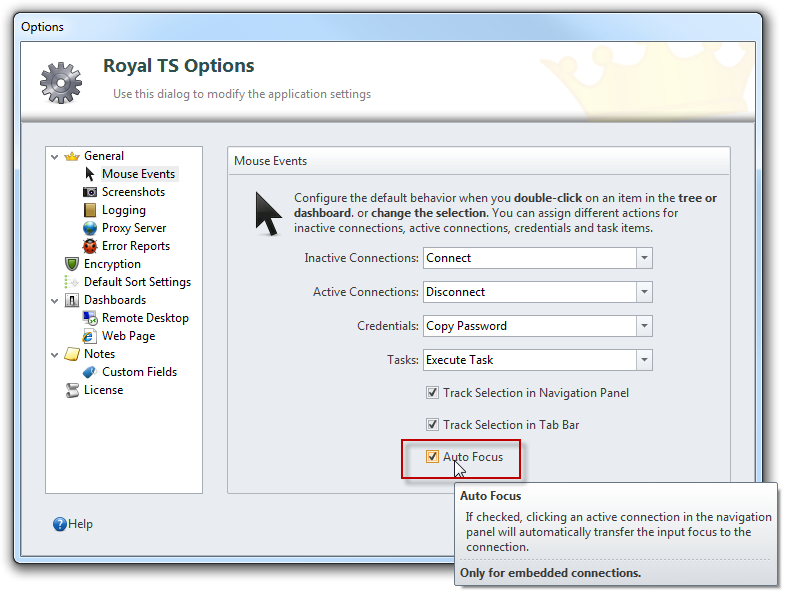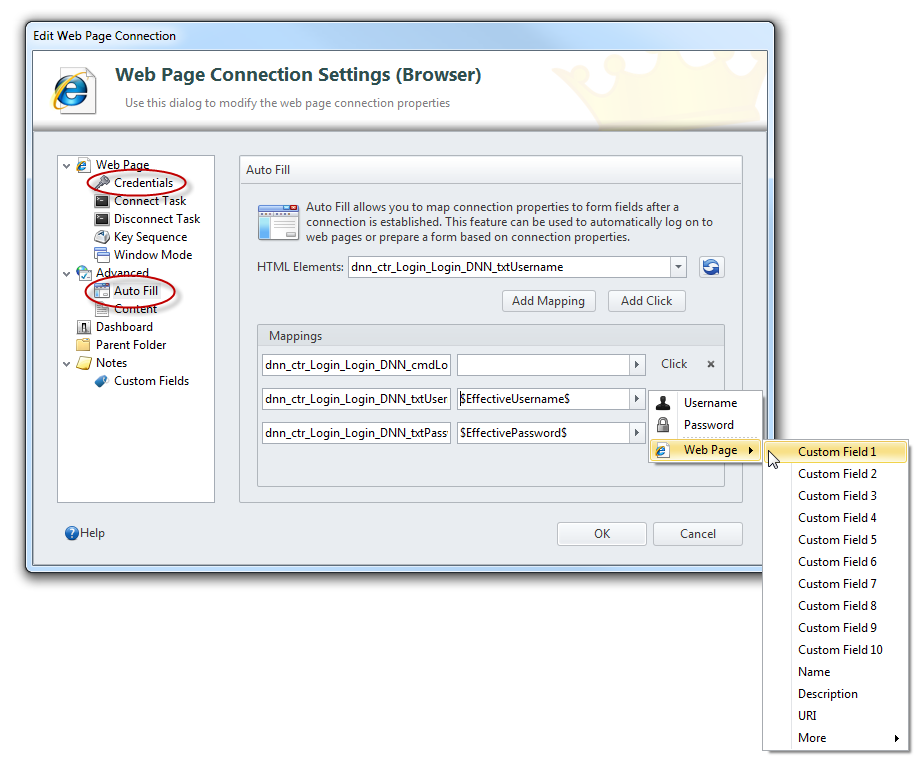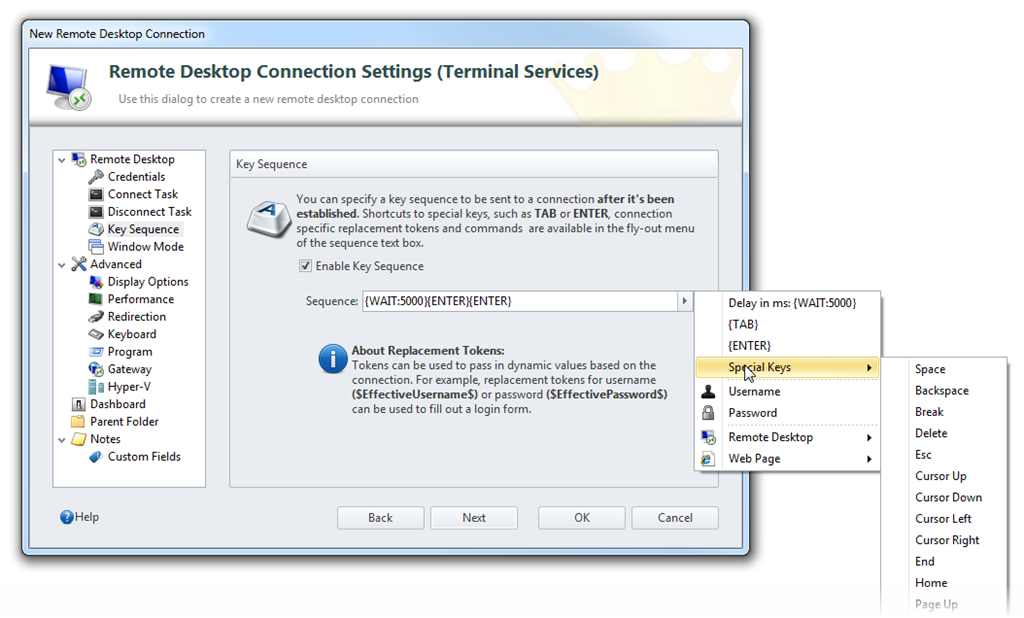We’re getting closer to release and here’s another build with many new features and fixes. Based on feedback from our beta testers, we decided to implement a couple of popular features which were originally planned for 2.1. This might slightly delay the 2.0 final release but I guess everyone will be happy to have those features in the next release.
Here are the top 3 new features:
1. Better keyboard and mouse support
Enabling Auto Focus will automatically transfer the keyboard focus from the Navigation panel to the active remote session when it is clicked using the mouse. Changing a selection using the cursor keys will not transfer the focus. If you want to transfer the focus using the keyboard, just hit the Enter key.
Deep Keyboard Hooks allows you to get out from an active Remote Desktop session using the keyboard. In this release Royal TS supports the following keyboard shortcuts:
LEFT CTRL + LEFT SHIFT + N: Activates/Shows the Navigation Panel
LEFT CTRL + LEFT SHIFT + D: Activates/Shows the Dashboard Panel
LEFT CTRL + LEFT SHIFT + C: Activates/Shows the Credentials Panel
LEFT CTRL + LEFT SHIFT + T: Activates/Shows the Tasks Panel
Once you have focused one of the panels you can use CTRL + TAB to show the document selector widget.
We are also working on shortcuts to toggle through tabs…
Auto Fill with Credential Support for Web Page Connections
Web Page connections can now make use of credentials, just like Remote Desktop connections. When you set up or assign a credential to a web page connection, you can use the Auto Fill options to create multiple mappings for HTML Elements with properties of your connection (like credentials or custom fields). The $ – escaped properties are replaced during connect and can also be used in combination with static text or other properties.
The HTML Elements combo box is populated / refreshed with the found INPUT elements from the URL configured in the Web Page settings (first property page of the wizard).
Key Sequence
The Key Sequence settings are available for both connection types (Remote Desktop and Web Page). This allows you to send a sequence of key strokes to the remote session after the connection is established or the web page is loaded. You can configure variable delays using the {WAIT:x} command (where x is the delay in ms), configure to send static text by just entering the characters, configure to send property values from the connection and you can send special keys (like TAB or ENTER).
This allows you to automatically confirm remote desktop banner prompts or even allows you to setup automatic logon for web sites hosting a flash application.