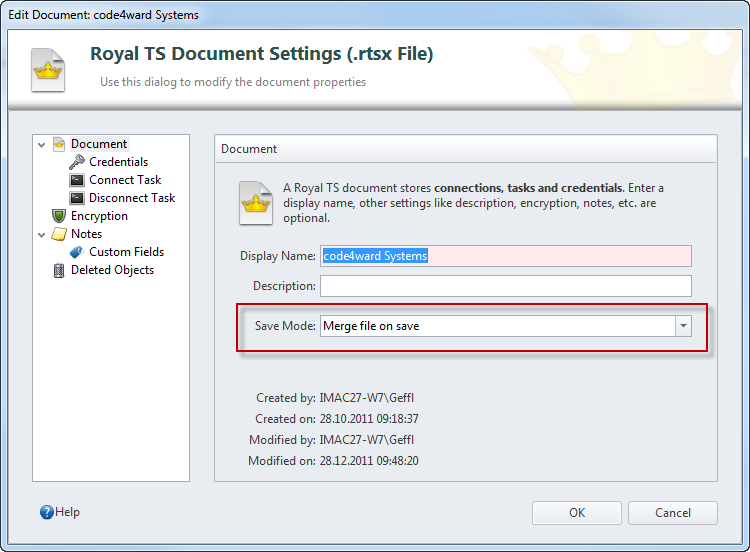What’s New?
Extended Command-Line Support
This release features some new and advanced command-line options, especially in combination with the new “Single Instance Mode” (on by default and can be changed in the RTS2App.exe.config file) this can be very useful. Here’s how it works:
Connect to an existing session using the display name (as seen in the navigation tree), optionally open a .rtsx file and optionally filter by type:
RTS2App.exe [filename.rtsx] /ConnectName:DisplayName [/FilterType:RDP|WEB]
Connect to an existing session using the URI (Hostname/IP or web page URL), optionally open a .rtsx file and optionally filter by type:
RTS2App.exe [filename.rtsx] /ConnectURI:Hostname/IP|URL [/FilterType:RDP|WEB]
Connect to a new AdHoc connection:
RTS2App.exe /ConnectAdHoc:Hostname/IP|URL /AdHocType:RDP|WEB
Executing one of the above commands in SingleInstance mode will actually invoke the session connect or ad-hoc connect in the running instance.
File Modified Indicator
The “Merge file on save” mode from the document properties makes it very easy to work with the same file in teams.
In this mode, saving a file will actually merge your contents with the content on the file system – which might have changed since you opened it. Another team member could have created or modified connections while you are working with it.
The new indicator in the status bar will show up as soon as one of your opened documents was modified outside your Royal TS instance. Hovering your mouse over the icon will show you which file(s) were changed.
Here’s the complete change log for this release:
- New: Command-Line Options
- New: Indicator in the status bar when a file was modified outside of Royal TS
- New: Option to show/hide the status bar
- Fixed: Auto Fill issues with HTML elements
- Fixed: Possible exception when deleted objects are viewed
- Fixed: Send message dialog for terminal sessions
- Fixed: Task Context not updated when object is deleted
- Fixed: Deep keyboard hook issues with key sequences
- Fixed: A drag and drop issue in the navigation tree
- Fixed: Possible crash if computer name is invalid in Remote Desktop connections
- Fixed: Focus issues for external or full screen Remote Desktop connections
- Fixed: Active connection prompt
- Fixed: Application settings for web page dashboards were not used